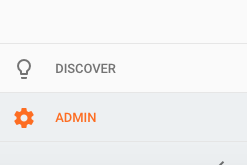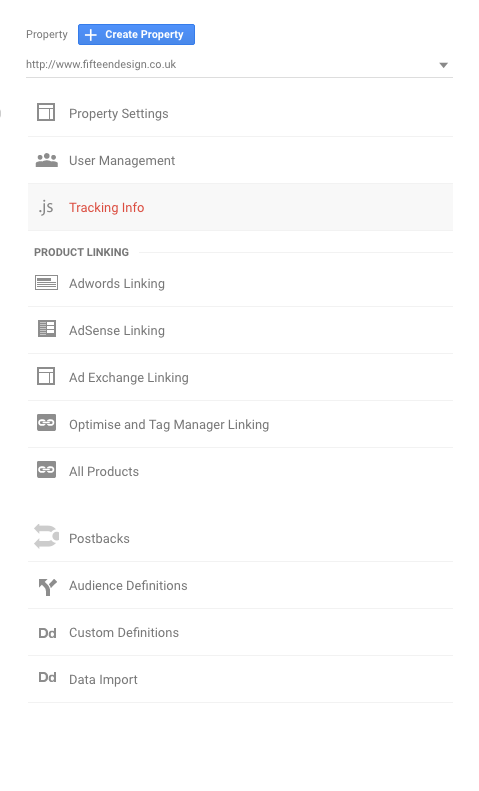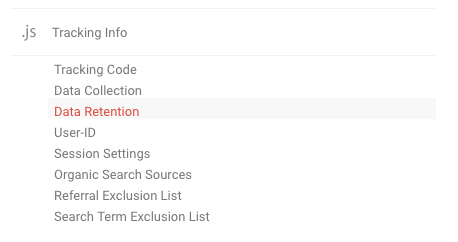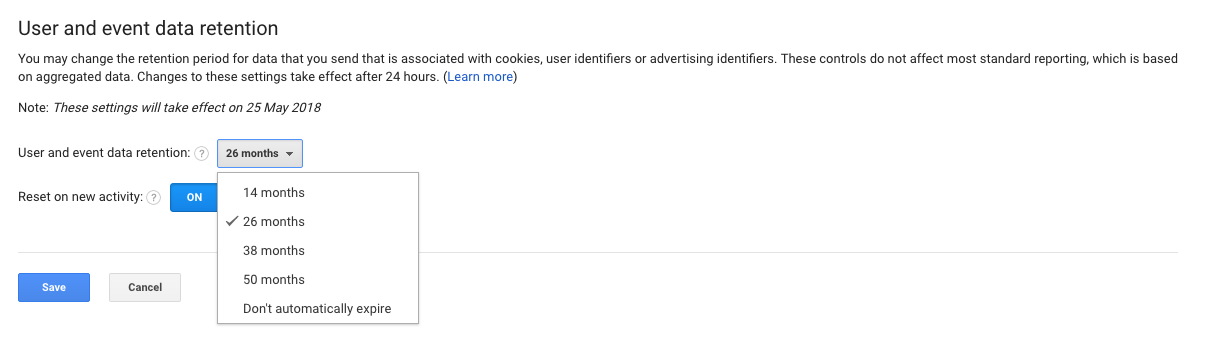On May the 25th, you could potentially lose a hefty amount of your Google Analytics data. Google has introduced data retention settings within analytics which allows you to automate how long it holds certain data. If you do not manually choose this it will automate to 26 months.
This will only affect user level data, as Google states
The retention period applies to user-level and event-level data associated with cookies, user-identifiers (e.g., User-ID) and advertising identifiers (e.g., DoubleClick cookies, Android’s Advertising ID, Apple’s Identifier for Advertisers).
So this won’t impact stuff like visits, referrals, goals etc. You may have seen the ominous bar lingering within GA:
We’ll show you how to edit your data retention settings. It’s dead easy and straightforward.
Click on Admin within the Sidebar
Click Tracking Info under the Property
Click on Data Retention Setting
Choose an Option
This should be in-line with your data retention policy. Currently, the options are:
- 14 Months
- 26 Months
- 38 Months
- 50 Months
- Don’t automatically expire
Click Save
Once this is done, the yellow bar should disappear and you’ll have nothing to worry about. If you need any more information head over to Google’s Data Privacy and Security section.