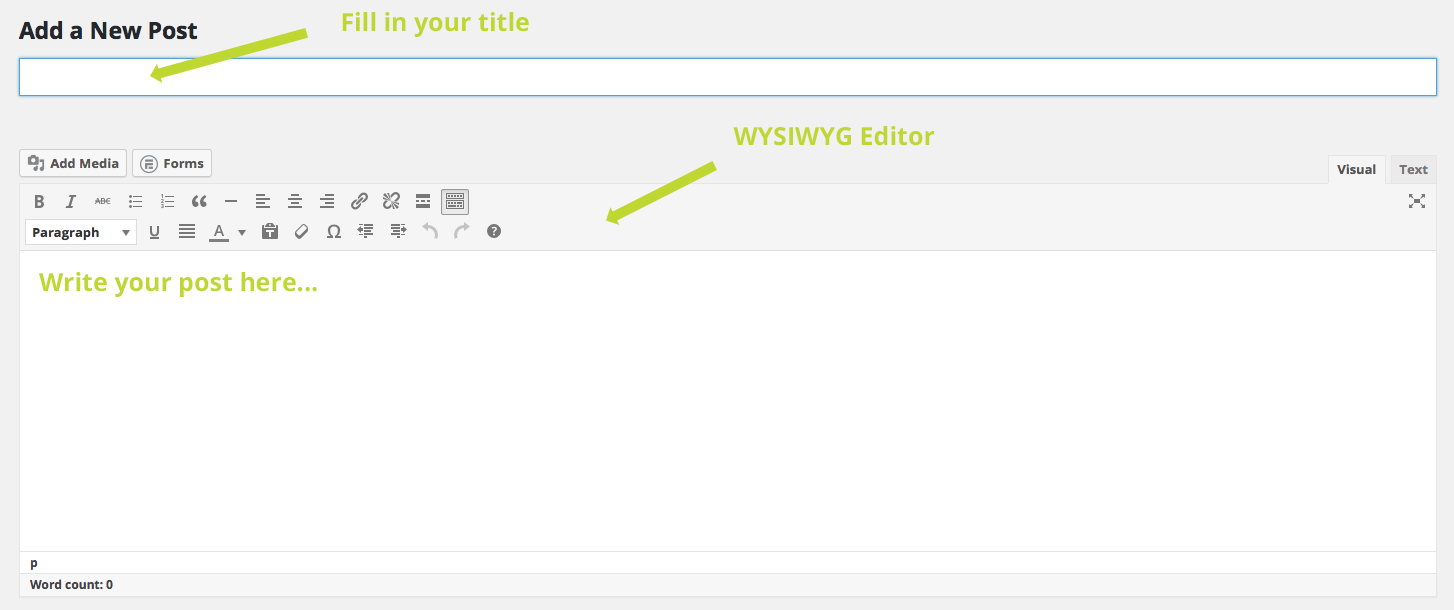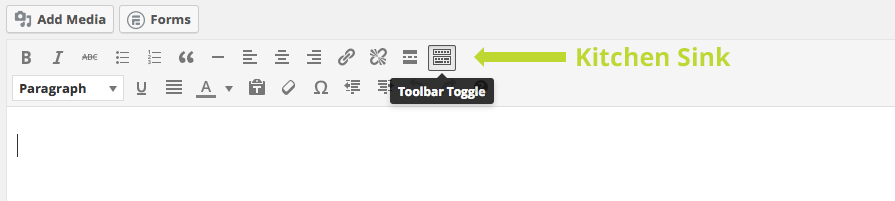WordPress is the default choice for many bloggers around the world for being easy to use, quick to grasp and allows just about anyone to publish their new posts to the internet.
How to Create a New Post
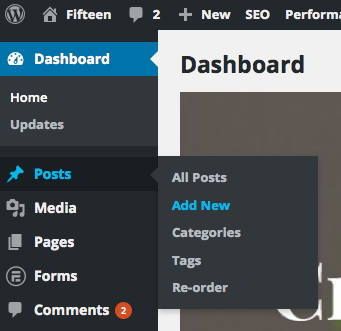
The WYSIWYG Editor
The ‘What You See Is What You Get‘ editor allows you to edit content without knowledge of HTML or CSS. The ‘Visual‘ view allows you to write content as it will appear on the page whereas the ‘Text‘ shows the raw HTML view of the text. Both have their uses. ‘Visual‘ allows easy editing and freedom to write what you want and then tweak the layout to your preference using built-in buttons, whereas the ‘Text‘ view allows the user to write concise HTML and have it render on the front-end of the website.
Sometimes, you might run into an issue with paragraphs and soft returns being added by the system, but by switching to the ‘Text‘ view you can edit the HTML itself to manually input the tags as needed.
The Kitchen Sink
There is a host of buttons in the editor that all have their own functions. For a tooltip on what each does, just hover it for a second and a prompt will appear. The basic functionality works the same way as most text editors like Microsoft Word or Google Docs so that anyone accustomed to these types of software can easily make use of the WordPress WYSIWYG. If there is a button missing, try clicking the ‘Kitchen Sink’ button to display another row of options.
Preview, Draft, Publish and then what…
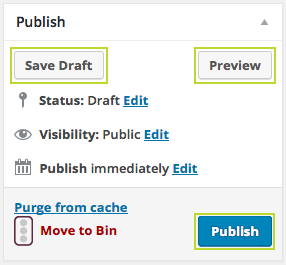
When your finally happy with your blog post, hit ‘Publish’ to post it on your website. Everyone who visits will now see it at the top of the stack as the most recent.
This is enough to get you started on writing your own blog posts on WordPress, although there’s so much more that can be accomplished with the editor. Add images, draw tables, add video, and it’s not just restricted to posts, pages use the SAME CONTENT EDITOR! Look out for upcoming guides on the advanced use of the WYSIWYG editor.