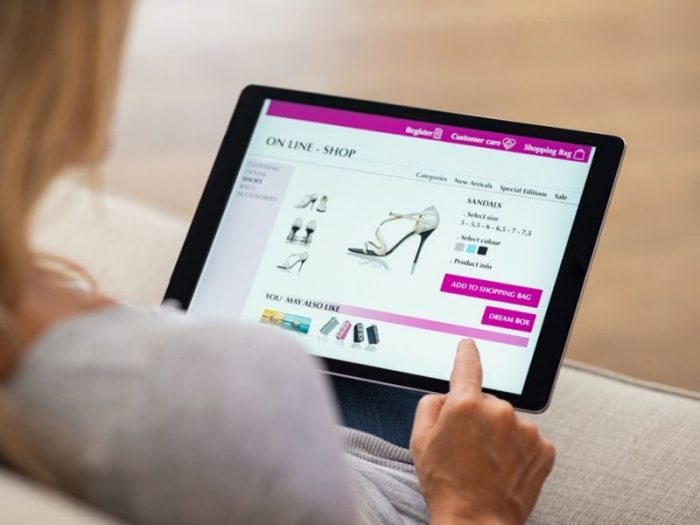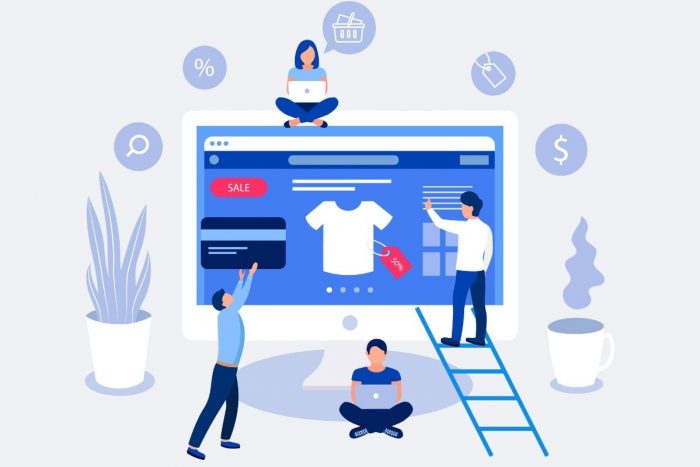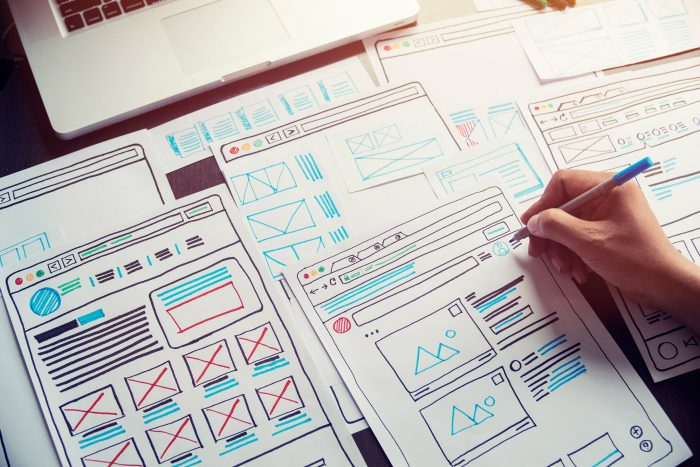The internet should be a place where everyone can access the same information from anywhere in the world. Device-agnostic designs have come a long way thanks to responsive techniques. But what about designs that aren’t limited by accessibility?
While online accessibility has been around for a long time, its implementation necessitates new technologies and web development advances. Many developers want to help, but it’s difficult to understand how to build for accessibility. There are so many moving pieces: high-contrast text, audio pages for the blind, optimized media, and fallbacks for non-JS/CSS browsers are all examples of this.
In this article, I’ll go through the fundamentals that should be included while designing the website for (WCAG AAA). The advantages are well worth the effort, and every visitor to your website will be left with a lasting impression of easily accessible content.
Colour contrast
Colour contrast is a problem that is often ignored when it comes to web accessibility. People with low vision can find it difficult to read text against a low-contrast background colour. The World Health Organization (WHO) reports that 217 million people have mild to extreme vision deficiency, according to a fact sheet on visual impairment and blindness. As a result, it’s crucial to think about how much contrast between the text and the context.
The W3C recommends a contrast ratio of at least 4.5 to 1 between text and its context (conformance level AAA.) Since larger and heavier fonts are easier to read at lower contrast, the ratios become more forgiving. The minimum contrast ratio drops to three to one if your form is at least 18 pt. or 14 pt. Bold.
To Make Vital Information Clear for Everyone, Don’t Depend Solely on Colour
Using colour as a secondary visual cue when communicating essential information, demonstrating an event, or eliciting a response. Your material would be challenging to understand for people with poor visual acuity or colour blindness. As for the AAA level, you need all the best practices for improving the usability and functionality of mobile devices for all users.
Using anything other than colour as an indicator, such as text labels or patterns. When displaying errors on the computer, don’t just use coloured text; provide an icon or a title as well. Consider adding a visual cue to linked text in a paragraph, such as a font-weight or underline text style, to make the links stand out. When you only use colour to differentiate the details, elements with more detailed information, such as charts and graphs, can be complicated to interpret. Use other visual aspects, including shape, marks, and size, to convey information.
To make the variations stand out, even more, try integrating patterns into your fills. Trello’s colourblind mode is a perfect example of this rule. Labels become more available by incorporating texture when they are turned on. Printing the graph in black and white and seeing if you can still grasp it is a good trick. You can also use an application to see what people with common colour vision impairments see in real-time. These pointers will assist you in ensuring that the material on your website is colour neutral.
Create the Focus States
Have you noticed the blue outlines that appear around ties, inputs, and buttons on occasion? Focus indicators are the names given to these outlines. When elements are picked, browsers, by default, use a CSS pseudo-class to display these outlines. You might find the default focus indicators unappealing and decide to cover them simply. If you remove the default theme, make sure to replace it with something else.
People can use focus indicators to see which feature has the keyboard focus and figure out where they are on your web. People make use of these. People who are blind and use screen readers, people with restricted mobility, people who have had accidents like carpal tunnel syndrome, and power users who prefer this navigation method use these.
Links, form fields, widgets, buttons, and menu items are all components that should be focusable. They need a focus indicator that distinguishes them from the surrounding elements. You can create focus indicators that match your website’s look and feel and are compatible with your brand. Create a state that stands out from the rest of the material by being highly noticeable and having strong contrast. For type fields and inputs, use labels or instructions.
Always make sure that people understand what they need to do and how to fill out a form. Even when a person is filling out an input, it’s better if labels remain visible; people can never lose meaning for what they’re writing. When designers obfuscate instructions or definitions in types, they are sacrificing usability for the sake of simplicity.
Make alternate text for your photographs and other non-text material that is useful
Screen readers are also mostly used by people with low vision to “hear” the internet. These programs translate text to speech so that users can understand what is being said on a website.
You can present alternate text in one of two ways:
- Inside the picture element’s attribute.
- Under the background of the image’s surroundings.
Rather than just saying “photo,” try to explain what’s going on in the image and how it relates to the story; meaning is all. If the picture is merely symbolic or adds redundancy to the material, its meaning already illustrates it. Then, by adding an empty attribute, screen readers can ignore it. If no alt text is given, some screen readers can read the file name to the user. That is the absolute worst experience you can offer.
Make Sure the Content Is Correctly Marked Up
Headings indicate where the content begins; they are text tags that describe the text’s style and function. Headings also define the hierarchy of the page’s content.
The use of broad font sizes in titles aids the reader’s comprehension of the content’s order. Similarly, screen readers read the material using heading tags. Low-vision users can get a good overview of the page by reading each heading in a hierarchal flow.
When building a website, it’s essential to use the proper structural elements. HTML elements inform the browser what sort of content they contain and how they should be made or handled. The components and layout of a website determine how accessible it is. An accessibility tree is arranged by the features and design of a website. This tree is the source of power for screen readers, which enable blind people to “listen” to a website.
Accessibility is affected when markup isn’t used correctly. Use HTML tags for more than just a style impact. Web pages are navigated hierarchically by screen readers using heading structure (correct headers, not only text styled big and bold). People who visit your site can listen to a list of all the headings, skip to the content based on title categories, or go straight to the top-level headings.